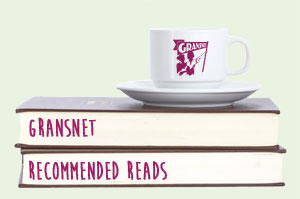I've been having problems with my printer losing wifi connection. At least half a dozen times in the last 3-4 months I've had to go through the whole wifi connection process to nudge it into working again. Then it prints out a Wireless Connection Report, which I've never bothered reading beyond the sentence "Network is working correctly."
Until today. Underneath that statement it reads:
A router/access point channel conflict has been detected. If you have problems printing or scanning, improve your wireless network environment.
How the heck do I 'improve my wireless network environment'? Any suggestions from the clever tech-savvy folk out there?
Gransnet forums
Technology
Printer wifi connection
(37 Posts)A few nice pot plants, chintzy curtains and a scented candle should do the trick.
Well, do you know what Maw? You've read my mind - that's exactly what I was thinking of trying 
After making it nice and pretty as per MawBroon suggests I would check all the connections & ink levels if no change then I would get "a man who can" as I had to do with mine.
Can you move it nearer to your modem thingy?
move it nearer your modem thingy
That’s a bit technical for me Hooty McOwlface
Actually, seriously! 
I was told to keep the router (the box that brings broadband into your home) as far as possible from things like cordless phones, televisions, radios and microwaves. Also it helps if the router and the printer are in the same room, as close to each other as possible. Apparently a strong Wi-fi signal from a neighbouring building can confuse printers. No idea what to do about that  . When ours plays up I find switching off the router for a few minutes and turning it back on sorts it. I do prefer the plants and curtains approach though
. When ours plays up I find switching off the router for a few minutes and turning it back on sorts it. I do prefer the plants and curtains approach though 
That's interesting cornergran. My router is in the same room as the printer - only about 2 metres away. But it is very close to the TV, on a shelf positioned above it, and right next to the Virgin Tivo box  . Perhaps I'd better see if things can be moved round a bit.
. Perhaps I'd better see if things can be moved round a bit.
WiFi routers can be set to broadcast on different channels in case other electrical items are interfering. You usually have to log on to the router's wireless setup settings to change it. However, any other devices that require access to the same WiFi network also need to use the same channel, you may have to reset them as well. Messing with the router settings is not really something I would recommend unless you are confident you know what you are doing.
Did the WiFi start dropping from the time you installed the printer? If not, you have to try and think what has changed. Does the WiFi signal still keep dropping if your TiVo box is turned off? Going through a process of elimination will help. If you have a modern dual band router (broadcasts on 2.4 Ghz and 5 Ghz), selecting the other band could also make the difference.
I would 'Google' your printer model and the connection report information and see what information is online.
You could also try contacting your broadband provider if they supplied your router as part of the package.
I have always had to have my HP wifi printer close to the modem for it not to lose the signal, when the modem was in the hall, I ended up with the printer in the hall as well, looking very out of place!
I then moved to Virgin and was told to have the router in the lounge next to the TiVo box and the printer very close but not in the same room. I have not had problems with the signal for ages but have had some odd messages recently trying to print as the ink dried up in the hot weather!
I don't think printers like me very much though as I seem to have constant problems. I bought a cable from Amazon to link the printer to me lap top and avoid using wifi which I can get out as a last resort.
My DH's HP printer is always going offline, despite sitting right beside the router. I usually uninstall it and reinstall. That usually works.
On the other hand, my Kodak printer is three rooms away from the router and never lets me down.
Recently when DH's HP printer was playing up, I networked the Kodak one, without any problems, so we could all use it.
Thanks for all your responses. NanaMacGeek I have had the printer for about 4 or 5 years; it has always worked perfectly, firstly with our Sky broadband router and when we switched to Virgin nearly two years ago, again there was no trouble once I'd set it up. It's just in the last few months it's been playing up and I cannot think of anything that has changed. I use the same iMac, the same windows laptop, iPhone, iPad. Oh hang on, I did get a new iPhone about 8 months ago. Could that seriously have had an effect? I've always had iPhones, this was just an upgrade.
Not sure if we have a dual band router, I would have to check that....
Sounds as though you need a new printer, usually cheaper than getting it looked at , unless it’s still under warranty?
They don’t last very long.
Sorry meant to say if you can plug it direct into your computer and not use the WiFi then that might be your best option.
It could even be that a near neighbour has made changes that are interfering. It's really tricky.
Could you do as Oopsadaisy53 suggests? Before buying my current WiFi printer, I had my old printer connected physically to my iMac, but used Apple's Airplay to send documents for printing to the iMac which then 'woke up' (Bonjour protocol) the printer and printed out documents. I even managed to get it working with my Windows laptop too. It may be worth a try. I know it's very frustrating.
Bathsheba we have that problem sometimes and find that turning everything off at the mains then back on again will do the trick.
If you have Windows 10 then it has its own built-in virus protector (Defender) - if you install another virus protector then they may 'fight' each other and cause you problems with your computer and also with the anything else connected wirelessly.
No Windows 10 in this house! We have Safari (iMac) and Windows 8 on the laptops.
As for buying a new printer, I'm trying to hold onto the current one for as long as possible because any new ones will very likely not accept compatible inks. Epson branded inks for my current printer cost in the region of £75 per set, whereas the compatibles (which work absolutely fine) are a fraction of that price - last time I paid £17.90 for 6 sets!
I have been steadfastly declining all invitations to update my printer software, because I know that the updates include a block on using anything other than genuine Epson ink  . Printer manufacturers these days sell the printers at a loss and make their money on the consumables, and they do everything in their power to make sure you buy their consumables. But I'm not playing that game if I don't have to! If anyone knows how to get round their software block on compatible ink, I'd be very appreciative
. Printer manufacturers these days sell the printers at a loss and make their money on the consumables, and they do everything in their power to make sure you buy their consumables. But I'm not playing that game if I don't have to! If anyone knows how to get round their software block on compatible ink, I'd be very appreciative  .
.
Even our very tech savvy friend had a problem connecting the printer to my pc wirelessly and to DH's too - however, eventually succeeded.
But it does go off sometimes and we have found that we have to turn everything off at the mains and it seems to reset itself when turned on again.
and my pc and printer are the same make!
Nowt so weird as technology Bathsheba
But it does go off sometimes and we have found that we have to turn everything off at the mains and it seems to reset itself when turned on again.
Now I hadn't thought of trying that - turning everything off and on again. Might be a bit easier than setting up the wi-fi from scratch every time!
Or sometimes I just want to throw it all out of the window, but I have never tried that in actual fact.
It could work.
My router is right next to the phone. I didn’t know this was bad. Should I move the phone?
My printer is too old to do WiFi and is going senile so I was thinking of getting a new one, but it’ll have to be kept upstairs in the spare room. Some distance from the router. Suggestions as to what printer to get would be appreciated -this thread has made me nervous!
DH has been advised to remove his metal filing trays which are in between the router and the computers
Now - is this just blarney from the company or not?
NFK, nowadays, I think they are all much of a muchness.
If your router is far away, you can purchase a a WiFi extender. I have one, as my printer and PC are a fair distance away from the router.
When I used to purchase printers for my school, I always purchased HPs, as they were great workhorses, until they decided to update them.
We could previously use compatible cartridges without any problems. The newer models all had software to make this impossible, so we changed to Canons, the print quality was good, but the toner was extortionate.
After have HP printers for years, we have had nothing, but problems with the last two HP all in one printers we have at home. I'm forever uninstalling and reinstalling them.?
It's worthwhile researching first. As has been said before, manufacturers reel us in with low cost printers and make their profits on the expensive cartridges.
I use a Kodak printer, which is usually reliable, but once again, ink is expensive.
It's not an easy decision to make. Good luck.☺️
Join the conversation
Registering is free, easy, and means you can join the discussion, watch threads and lots more.
Register now »Already registered? Log in with:
Gransnet »