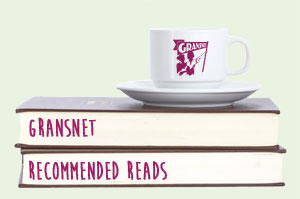I want to scream on your behalf.
What were the first ever records that you bought and when?
Parents-in-Law. What do/did you call them?
Sign up to Gransnet Daily
Our free daily newsletter full of hot threads, competitions and discounts
Subscribe

I've just tried to use Skype but the webcam is not working.
It's an inbuilt webcam and lights up when you turn the computer on but now it is not lit up.
I can make a phone call via the top call list but the video call is light in colour so cannot be used.
Hope you can understand what I am saying.
Would appreciate any help as I use Skype to see my grandson.
I want to scream on your behalf.
Tresco,
I've never come across this before and told them it was ludicrous having my laptop set up with the manufactured date for warranty,it was set up for Dec 2013 but I didn't purchase the machine until 31/3/14. Hence when I went into my account record it said I was out of warranty.
I had to go into their database and change the base warranty date and send my original invoice to prove when I purchased it.
I've now got a problem sending the thing back because I go away next Wednesday and I'm not back until April.
They can pick it up before I leave but I'll not be in when they bring it back.
I spoke to Lenovo today and told them about the problem and they suggested I wait until I get back before sending it. Said because the fault was registered before the warranty ran out this would be OK.
However I received an e-mail later today saying I may have to pay if I send it back in April. I've contacted them yet again asking to please confirm the free repair.
I seriously need to get away.
I had my old computer 8 years with only one problem in all that time.
I don't think it can be right that the warranty runs from date of manufacture, not date of purchase. That's not what it says on the Lenovo website
https://shop.lenovo.com/ISS_Static/WW/emea/merchandising/pdf/Lenovo%20Limited%20Warranty.pdf
It says: The warranty period for the product starts on the original date of purchase specified on your invoice unless Lenovo informs you
otherwise in writing.
Rider
Rang Levono today after a number of phone calls, one because they said my warranty had run out.
Apparently Levono warranties are set up when the machine is manufactured not when you purchase the item, I had to prove I had bought it in warranty. Thankfully I had the invoice as a file so emailed it to them and it was still under guarantee.
I decided to pay for an additional two years before mine runs out.
They think like my son it is a hardware issue they are arranging to have someone collect the laptop for repair.
Hopefully they will collect it before we leave next week.
Although your webcam is built-in, there is nothing to stop you plugging in another one into a USB socket to see if that works. It would just mean selecting that camera in Skype's options, rather than the built-in one.
Trying another would mean borrowing a free-standing webcam, which I know is not always possible ..but if you could and it worked, you'd be able to tell Lenovo that Skype is OK with a different camera.
My son as had a look, found it is an intermittent fault.
Sometimes imaging show in Device Manager and other times not.
He downloaded a new driver but it didn't see the webcam.
He thinks it's most likely a hardware problem.
I do wish I was skilled enough to be able to sort out my computer problems. I hate having to keep asking my son as he has such a responsible job which gives him enough stress as it is. Since he doesn't live locally it means he takes time out in his visit to sort my problems out which I feel bad about.
I shall be ringing Levono first think tomorrow because I have just found out my guarantee runs out on the 31st March.
We are away for a month from the 4th March not getting back until 5th April, so need to get this sorted before I go away.
Again Rider thanks for all your input into this problem I much appreciate it.
Always good to have a clever son  . I would suggest going into Device Manager, right-clicking on the computer icon at the top of the list and choosing 'Scan for hardware changes' or 'Add legacy hardware'. Hopefully, one of those actions would detect the webcam and offer to install it. However, the 'Son' method is probably preferable and worth waiting a day or two for.
. I would suggest going into Device Manager, right-clicking on the computer icon at the top of the list and choosing 'Scan for hardware changes' or 'Add legacy hardware'. Hopefully, one of those actions would detect the webcam and offer to install it. However, the 'Son' method is probably preferable and worth waiting a day or two for. 
Rider
I found Device Manager, I opened all the drop downs but no imaging devices listed or webcam.
My son is up this weekend and I've told him of the webcam problem so he's going to have a look for me.
thanks have a good weekend
I can't even find Device Manager and I've been through every section!
Thanks anyway Rider for your time, like I said we use facetime now so it doesn't really matter.
I just don't like to be beaten! 
There's an option in Device Manager to 'Show hidden devices' (top menu > View). Does 'Imaging devices' show in the list if you click that?
Sorry I can't help, but my webcam has also gone awol!
I use face time now so I've deleted Skype, but after reading this thread I followed Rider's advice and looked in Device Manager etc.
There is nothing at all about a webcam anywhere!
Obviously a webcam black hole somewhere!
Some more on this based on a recent personal experience. I have restored the operating system (not System Restore but complete OS) and this involved reinstalling Windows Updates issued from last November to the current date. Having done this, the webcam stopped working.
I wondered if this might be a webcam driver issue. Microsoft do quite a good job with drivers but they don't always get it right. I went to the webcam makers site to get their own driver. Once this was installed, the webcam started working. The same could be the case with your own webcam problem. Worth trying the latest driver from the manufacturer.
It's possible to get information about the webcam in the computer's 'Device Manager'. Look under 'Imaging Devices'. If the camera make and model is listed, go to the manufacturer's site and look for 'Support' and/or Downloads'. Enter the model number into their search to find the driver. Say what the camera is here if you have trouble finding it.
The only difference in your situation to mine is that, in Skype's video settings, my camera picture didn't appear. It does in yours. Nonetheless, a similar problem and I thought it worth coming back to mention it.
I'm running out of suggestions. It's sometimes a bit difficult without seeing the computer. Skype Support has some further information though and it maybe worth going through their suggestions:
https://support.skype.com/en/faq/FA1267/webcam-video-troubleshooter
Click the down arrow where it says 'Skype for Windows Desktop'. Some of the steps might seem a bit involved but I hope that following them will help.
Hi Rider first of all appreciate your help thanks for all the suggestions.
My daughter cannot see us.
When I press the icons for video call a message comes up webcam not connected and I can't make a call at all.
Sorry, I meant: If the person you are talking to can't see you, try pressing the camera icon.
Someone suggested going into Skype - tools - options - video setting.
I did and the light came on for the camera and I can see myself in a window and it says "set up your webcam."
When I close options down the light goes off.-----------------------------------------
If you can see that, it means the camera is installed and working. It's only that Skype isn't using it for some reason.
When you see the camera picture in 'video settings', try pressing the 'Save' button. When you close Skype after doing this, the webcam light will go out because it isn't then being actively used.
I expect you know there are two ways of using Skype? One way is voice only and the other is voice and camera. When starting a conversation using the camera, you'd need to click the camera icon to start begin it. Similarly when answering a call.
The camera can be started at any time. If you don't see the person you are talking to, try pressing the camera icon. Also, is it the case that people can see you, or is it that you can't see them?
I went into control panel, programs and looked for webcam couldn't see it.
I did notice Skype had updated 7 on the 24th December but I've used the video call since then without a problem.
Went to start and put in webcam but it didn't come up with anything.
Someone suggested going into Skype - tools - options - video setting.
I did and the light came on for the camera and I can see myself in a window and it says "set up your webcam."
When I close options down the light goes off.
The webcam should be set up why would it suddenly stop working could it have anything to do with the update.
Go into programs and look for webcam. See what it says.
I have a built in webcam and use it all the time so not sure what as happened.
I've not had this computer a year yet.
And does your comuter have a webcam, Jeannie ?
I have the desktop version.
I did that and it says Skype couldn't find a webcam.
The Windows 8.1 App version of Skype fills the whole screen and looks like this: (click here).
The Desktop version of Skype presents just a small window that doesn't fill whole the screen and looks like this: (click here).
The Desktop version is better in my opinion and it can be installed on Windows 8.1. With both versions, Skype should automatically find your camera and the first thing to do is check that it has.
To check if the camera is working in the Windows 8.1 App version:
Open Skype and put the mouse cursor to the bottom-left or top-right of the screen.
Let it hover there until the Charms Bar appears.
When that shows, Click on 'Settings' (looks like a cog wheel).
When the menu opens, click on 'Options'.
Look for the 'Video' heading and see if the picture from your camera is showing there.
If not, click on the down arrow showing just above the box where the picture should be.
If you see the camera listed, select it.
Once the camera picture is showing in the box, it should work with Skype.
To check if the camera is working in the Desktop version:
Open the Skype window by double-clicking on the Skype icon near the computer clock
Click on 'Tools' in the top menu.
Select 'Options'.
Click on 'Video settings'.
The camera picture should show.
I have the latest version of Skype installed and have Windows 8.1 operating system.
Not sure what the desk top version of Skype is how do I check.
Everything was fine last week but it's not working now.
Do you know the operating system? Also whether you are using the Desktop version of Skype or the Windows 8.1 full-screen version?
Mine is not working either, I have a Toshiba laptop and it just stopped working yesterday.
I thought it was me but perhaps not.
I have tried lots of things but no joy, I use it a lot to contact friends all over the place.
Registering is free, easy, and means you can join the discussion, watch threads and lots more.
Register now »Already registered? Log in with:
Gransnet »Get our top conversations, latest advice, fantastic competitions, and more, straight to your inbox. Sign up to our daily newsletter here.